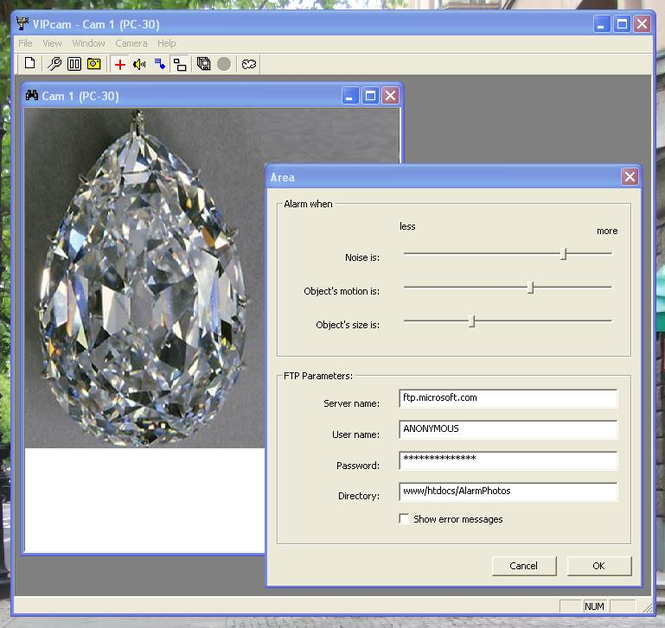VIPcam 1.2
VIPcam 1.2
- automatically opens windows for all cameras, installed on the computer;
- change properties for any camera
- start an "Alarm watching" for any of opened cameras
- set a lot of "Watching Areas" for every camera
- writing photo files for alarms
- change properties for any camera
- start an "Alarm watching" for any of opened cameras
- set a lot of "Watching Areas" for every camera
- writing photo files for alarms
Last update
10 Feb. 2011
Licence
Free to try |
$33.00
OS Support
Windows
Downloads
Total: 3,066 | Last week: 7
Ranking
#32 in
Monitoring & Keyloggers
Publisher
Valeri Vlassov
Screenshots of VIPcam
VIPcam Publisher's Description
- start the Program and a windows for all installed cameras will be open.
- close not needed cameras if you want;
- change a size and position of the main window;
- use Menu Window/Tile to place all opened Windows tiled if you want;
- press a button "Camera's Properties" to change settings for camera in active window if you want;
- press a button "Show Cross" to start alarm watching for active camera (a camera whose window is in focus)
- you will see a red cross appearing on a moving objects
- press a button "Play beeps on Alarm" to make "beeps" on / off;
- press a button "Play sounds on Alarm" to make "sounds" on / off;
- press a left mouse button and drag a mouse right-down to draw a "Watching Area" rectangle;
- you can later move or change a size of any created "Watching Area" rectangle by you mouse;
- use a right mouse button double click inside an Area to remove it (if you want);
- make a left mouse button double click inside "Watching Area" rectangle to show an "Area Dialog";
- change "Noise is" pointer so that there was no response to motion of tree branches, drip of a rain, solar dazzles etc;
- change "Object motion is" pointer to catch more or less moving objects;
- change "Object size is" pointer to catch smallest or biggest objects;
- press a button "Save Photos on Alarm";
- now at each Alarm (a red cross appearing) the picture (photo) file will be written.
Hints:
- photos are being written as a *.jpg files;
- photos are being written in a directory "DATA" inside the native directory of VIPcam (typically at c:\Program Files\Valeri Vlassov\VIPcam);
- directories for current year, month, day are created automatically, for example:
\DATA\YEAR_2010\MONTH_09_2010\DAY_30_09_2010\
- photo file names are like: "Cam_02__Time_16_46_12.jpg" (for camera 2, snap shot was made at 16:46:12 hh::mm:ss);
- you can set real time copy of alarm photos to your FTP site;
- you can hide the program (make it invisible);
- close not needed cameras if you want;
- change a size and position of the main window;
- use Menu Window/Tile to place all opened Windows tiled if you want;
- press a button "Camera's Properties" to change settings for camera in active window if you want;
- press a button "Show Cross" to start alarm watching for active camera (a camera whose window is in focus)
- you will see a red cross appearing on a moving objects
- press a button "Play beeps on Alarm" to make "beeps" on / off;
- press a button "Play sounds on Alarm" to make "sounds" on / off;
- press a left mouse button and drag a mouse right-down to draw a "Watching Area" rectangle;
- you can later move or change a size of any created "Watching Area" rectangle by you mouse;
- use a right mouse button double click inside an Area to remove it (if you want);
- make a left mouse button double click inside "Watching Area" rectangle to show an "Area Dialog";
- change "Noise is" pointer so that there was no response to motion of tree branches, drip of a rain, solar dazzles etc;
- change "Object motion is" pointer to catch more or less moving objects;
- change "Object size is" pointer to catch smallest or biggest objects;
- press a button "Save Photos on Alarm";
- now at each Alarm (a red cross appearing) the picture (photo) file will be written.
Hints:
- photos are being written as a *.jpg files;
- photos are being written in a directory "DATA" inside the native directory of VIPcam (typically at c:\Program Files\Valeri Vlassov\VIPcam);
- directories for current year, month, day are created automatically, for example:
\DATA\YEAR_2010\MONTH_09_2010\DAY_30_09_2010\
- photo file names are like: "Cam_02__Time_16_46_12.jpg" (for camera 2, snap shot was made at 16:46:12 hh::mm:ss);
- you can set real time copy of alarm photos to your FTP site;
- you can hide the program (make it invisible);
What's New in Version 1.2 of VIPcam
No changes
Look for Similar Items by Category
Security & Antivirus
> Monitoring & Keyloggers
This product is also listed in: Internet Radio & TV Players, Web Cam
This product is also listed in: Internet Radio & TV Players, Web Cam
Feedback
- If you need help or have a question, contact us
- Would you like to update this product info?
- Is there any feedback you would like to provide? Click here
Popular Downloads
-
 Kundli
4.5
Kundli
4.5
-
 Grand Auto Adventure
1.0
Grand Auto Adventure
1.0
-
 Macromedia Flash 8
8.0
Macromedia Flash 8
8.0
-
 Cool Edit Pro
2.1.3097.0
Cool Edit Pro
2.1.3097.0
-
 Grand Theft Auto: Vice City
1.0
Grand Theft Auto: Vice City
1.0
-
 Hill Climb Racing
1.0
Hill Climb Racing
1.0
-
 Cheat Engine
6.8.1
Cheat Engine
6.8.1
-
 Zuma Deluxe
1.0
Zuma Deluxe
1.0
-
 Tom VPN
2.2.8
Tom VPN
2.2.8
-
 Vector on PC
1.0
Vector on PC
1.0
-
 Grand Theft Auto IV Patch...
1.0.1.0
Grand Theft Auto IV Patch...
1.0.1.0
-
 Netcut
2.1.4
Netcut
2.1.4
-
 Minecraft
1.10.2
Minecraft
1.10.2
-
 Ulead Video Studio Plus
11
Ulead Video Studio Plus
11
-
 AtomTime Pro
3.1d
AtomTime Pro
3.1d
-
 Windows XP Service Pack 3
Build...
Windows XP Service Pack 3
Build...
- Bluetooth Device (RFCOMM Protocol... 5.1.2600.2180
-
 C-Free
5.0
C-Free
5.0
-
 Hercules Setup Utility
3.2.8
Hercules Setup Utility
3.2.8
-
 Microsoft Office 2010
Service...
Microsoft Office 2010
Service...